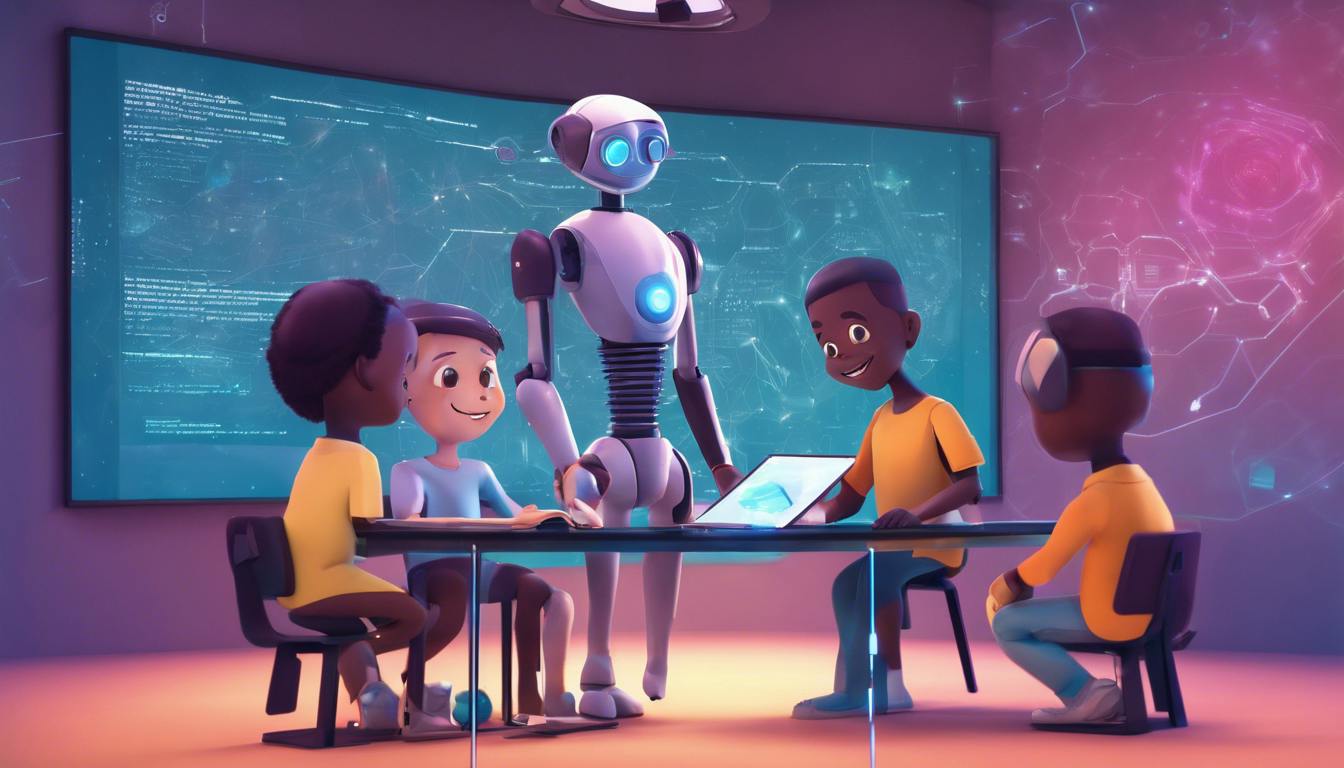Unity is a powerful game development platform that’s widely loved by indie developers and professionals alike. As a beginner, the first step to mastering Unity is to get familiar with its interface. The Unity Editor presents a customizable workspace with several panels, each serving a unique function in the game development process. The main areas include the Scene View, where you can interact with your game world in 3D or 2D; the Game View, which shows you what the actual game will look like; the Hierarchy Panel, where all the game objects are listed; the Project Panel, where your game’s assets are organized; and the Inspector Panel, where you can view and change the properties of a selected game object or asset.
Creating and Manipulating Game Objects
Game objects are the fundamental elements of any Unity game. These objects can be anything from players, enemies, to environmental elements. Learn how to create game objects by right-clicking in the Hierarchy Panel or by going to the GameObject menu. Once created, you can manipulate these objects by moving, rotating, and scaling, utilizing the tools located in the toolbar. Familiarizing yourself with these basic operations will allow you to start building your game’s environment and characters.
Scripting in Unity
Scripting is where much of your game’s magic happens. Unity uses the C# programming language, which offers a comprehensive environment to code game behavior, interactions, and mechanics. Even if you’re new to coding, Unity’s community and wealth of online tutorials can get you started. Learn the basics of variables, methods, and classes to script simple actions, like making a character jump or respond to input. Unity’s scripting API provides a wealth of pre-built functions that perform various tasks, making the development process more intuitive.
Importing Assets and Using Asset Store
Assets are the building blocks of your Unity game. These include the likes of textures, models, animations, audio files, and prefabs. You can import assets into your project by simply dragging and dropping them into the Unity Editor or by using the Import New Asset option under the Assets menu. The Unity Asset Store is an invaluable resource where you can buy or download free assets created by Unity developers around the world. From entire environment packs to pre-animated characters, it’s a great way to enhance your project without starting from scratch.
Game Physics and Colliders
Understanding physics is necessary to create a more immersive game. Unity provides a built-in physics engine that simulates real-world physics to make your game realistic. Learn about Rigidbody components, which can be added to game objects to give them physical properties like mass, drag, and gravity. Use colliders to define the shape of an object’s physical boundaries for collision detection, which is crucial for creating interactions between the player and the environment. Experimenting with these components will help you manage complex simulations like vehicle dynamics, character movements, or any event driven by physical interactions.
Cameras and Lighting
Cameras in Unity determine what the player sees. By understanding camera positioning and effects, you can create compelling scenes and guide the player’s focus. Explore various camera controls and components, such as the Camera Follow script, to make your camera track the player or any other object smoothly. Lighting also plays a crucial role in visual aesthetics and mood-setting. Master the different types of lights available in Unity, such as directional, point, and spotlights, and familiarize yourself with lightmapping techniques to enhance your game’s look and performance.
Building and Deploying a Game
Once your game is ready, it’s time to share it with the world. Under the File menu, select Build Settings to open the build options. Unity allows you to build your game for various platforms, including Windows, macOS, iOS, and Android. Choose your target platform, configure the player settings, and click Build to compile your game into an executable package. With Unity’s cross-platform capabilities, deploying your game on multiple platforms is relatively straightforward.
Unity is a comprehensive tool that can seem daunting at first, but with patient learning and consistent practice, you’ll find it an incredibly rewarding experience. Keep exploring the various functions, engage with the community, and remember that every expert was once a beginner. Have fun on your journey to becoming a Unity developer!
Ready to elevate your project with expert guidance? Don’t wait to transform your ideas into reality. Reach out to CreataCo today for personalized solutions and exceptional service. Contact us now and let’s create something amazing together!