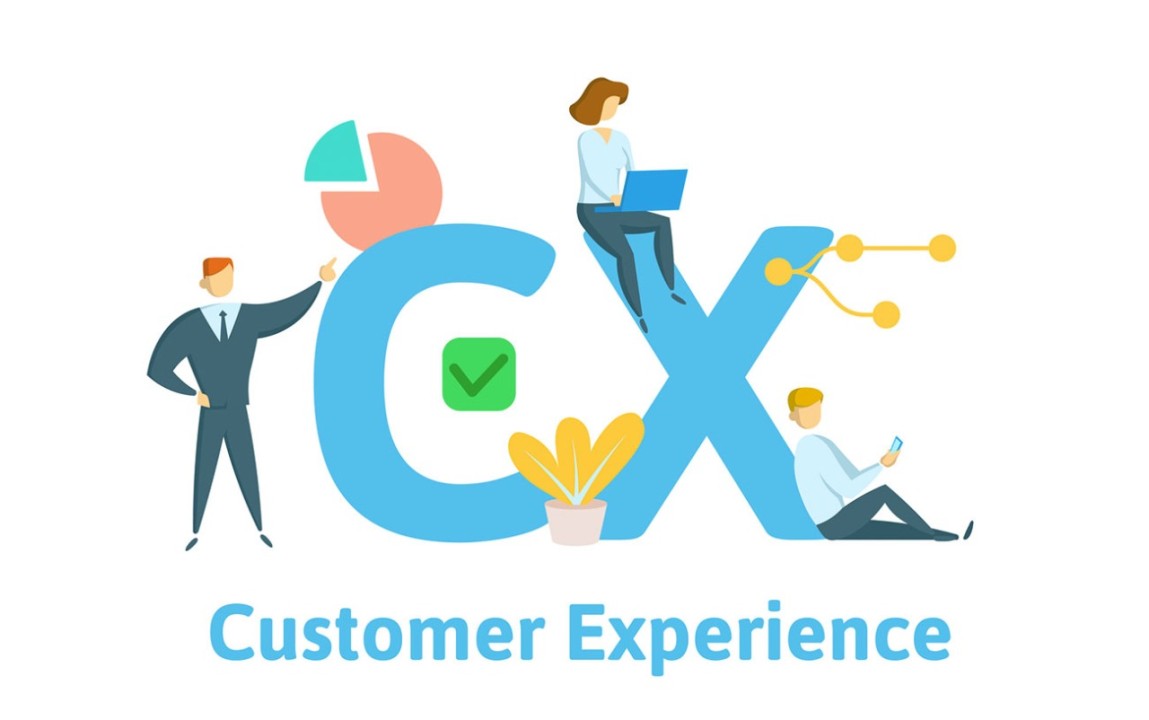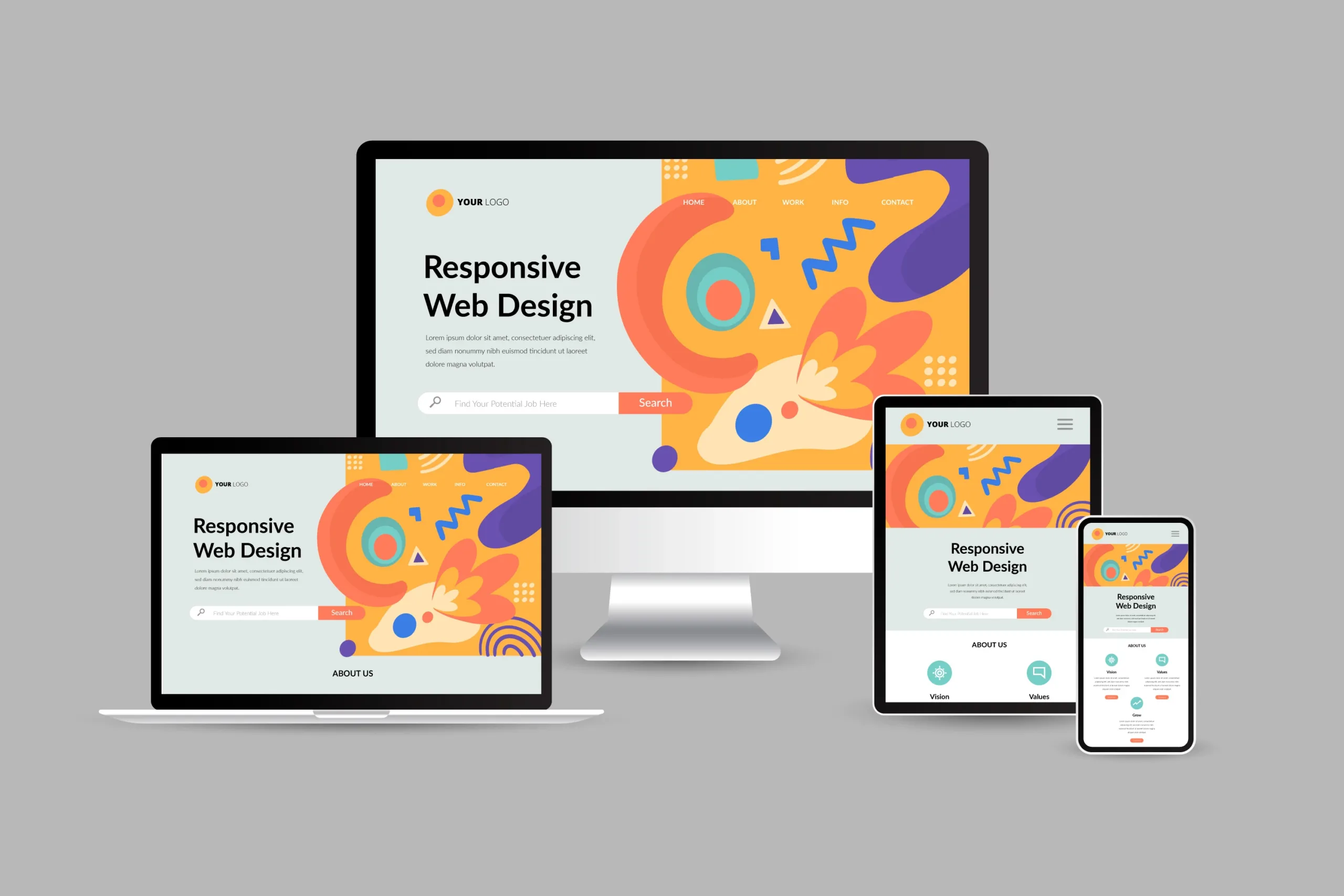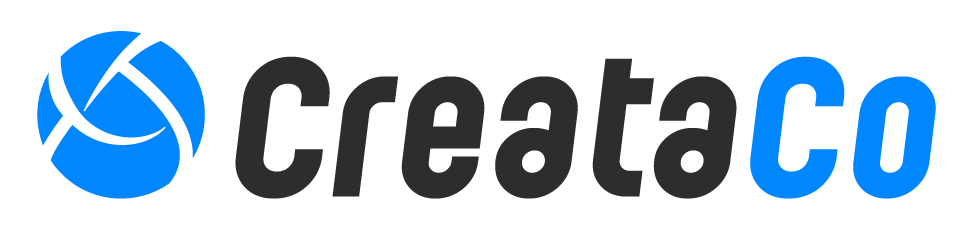Creating a compelling user interface (UI) is about more than just aesthetics—it’s about ensuring inclusivity and accessibility for all users. Accessibility in design ensures your digital product is functional and welcoming to people with varying abilities, enhancing usability and engagement for everyone. Here are 10 essential tips to make your UI design accessible and effective.
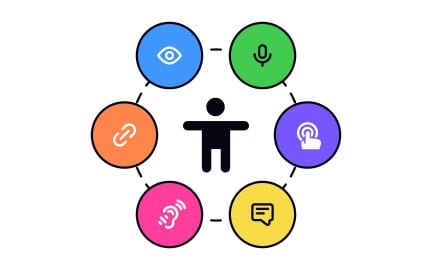
1. Use Clear and Consistent Navigation
Simplify navigation by maintaining uniformity across pages and sections. Standard design patterns, intuitive menus, and clear labels help users quickly locate information. Consistency benefits users with cognitive impairments and those unfamiliar with your product, creating a seamless and stress-free experience.
2. Ensure Sufficient Color Contrast
Readable text is essential for accessibility. Make sure your text and background colors have enough contrast to accommodate users with visual impairments, including color blindness. Tools like WCAG contrast checkers can help ensure your color choices meet accessibility standards.
3. Provide Text Alternatives for Visual Content
Visual content such as images, icons, and charts should include alt text or descriptive labels to ensure users relying on screen readers can understand the information. Use meaningful and relevant descriptions to provide context and avoid vague or unhelpful text like “image123.”
4. Design for Keyboard Navigation
Not all users rely on a mouse for navigation. Ensure all interactive elements, like buttons and links, are accessible via keyboard and follow a logical tab order. Proper keyboard navigation is especially important for users with motor disabilities or those using assistive technologies.
5. Use Scalable Fonts
Your UI should allow users to adjust text size without breaking the design. Using relative units like em or rem ensures fonts scale proportionally across different screen sizes and accessibility settings. Scalable fonts improve readability and accommodate users with visual impairments.
6. Offer Clear Feedback for Actions
Interactive elements should provide immediate feedback when users interact with them. Use visual cues like hover effects, focus states, and confirmation messages to guide users through tasks. Clear feedback enhances usability and reduces user frustration.
7. Include Captions and Transcripts for Multimedia
Multimedia content like videos and audio should include captions or transcripts for users with hearing impairments. Captions also benefit users in noisy environments or situations where sound isn’t an option, ensuring everyone can access your content.
8. Avoid Time-Based Barriers
Users with motor or cognitive impairments may need more time to complete tasks. Avoid strict time limits or provide an option to extend them. This ensures everyone can use your application at their own pace without unnecessary stress.
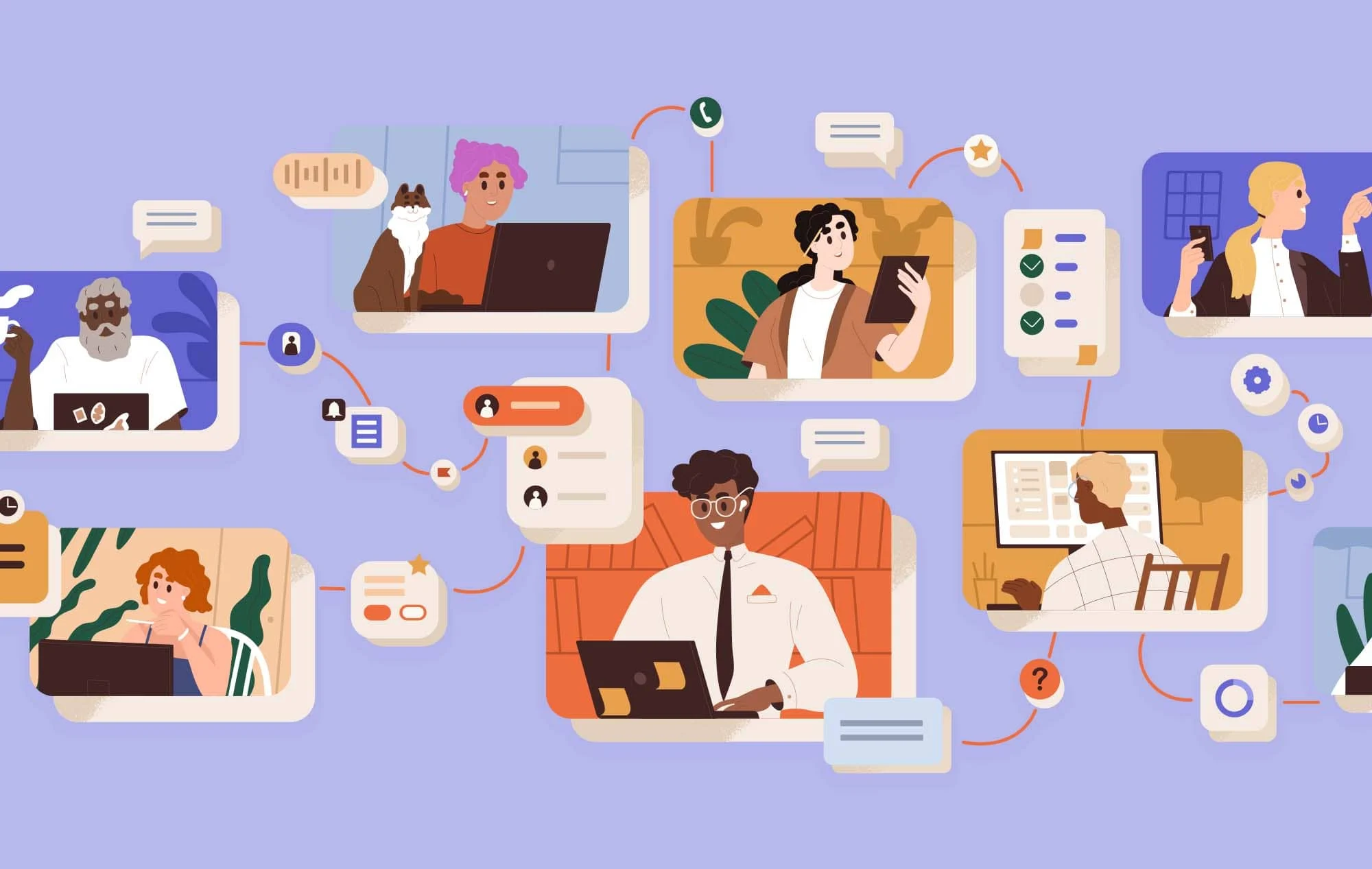
9. Simplify Forms and Input Fields
Forms should be simple and intuitive. Minimize required fields, provide clear labels, and use examples or placeholders to guide users. Include helpful error messages to make the form-filling process smoother and less frustrating for all users.
10. Test Accessibility Regularly
Accessibility is an ongoing process, not a one-time task. Use tools like WAVE or Axe to audit your design and involve users with disabilities in usability testing. Regular testing ensures your design evolves to meet the needs of all users.
The Benefits of Accessible UI Design
Incorporating accessibility into your UI design improves usability, enhances user satisfaction, and expands your audience. It benefits everyone, not just users with disabilities, and demonstrates a commitment to inclusivity. Accessible designs also help your business comply with legal requirements and accessibility standards, protecting your brand and reputation.
Ready to enhance your after-sales processes? Start building a service strategy that works for your customers—and your success.